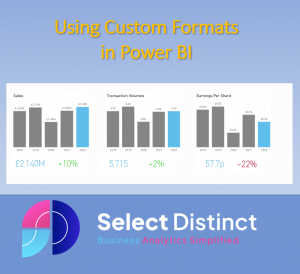Custom Formats in Power BI allow you to create your own specific formats so that you are not limited to the pre-defined options that come as defaults
Some organisations have specific standards for things such as date formats, these can be catered for using custom formats
For example if you want your date formats to be dd-mm-yyyy 15-05-2023, then at first glance this option is not available
This quick guide shows you how you can set the formats that you need to make your reporting more flexible and look better
Custom Formats on Cards
Cards are a great way to feature key pieces of information
But if you have a need to use a custom format that is not one of the standard formats then its not obvious how to do it
Show data as Millions
select the card you want to format
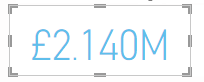
On the Visualizations panel, select ‘Format Visual’, then in ‘Call out Value’ select the relevant display units
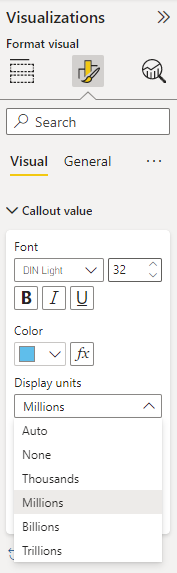
Prefix with a plus or minus
By default, if the field we want to show on the card is set as a percentage, it looks like this
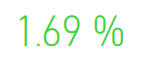
To change the card to look as we want it, we need to go to the model and select a custom format in there
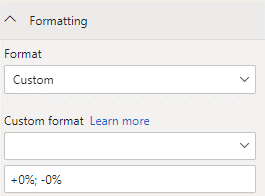
By setting the format to +0%; -0% the format will prefix all positives with a plus, the semi colon ; then tells it to apply a different value for negatives
It now looks as we need it to
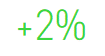
Show values as pence
If we set the field to be a currency format, in our case GBP then the value is expected to be in £
But, earnings per share for example are reported usually in pence
(So remember to multiply by 100! in your calculation)
Then we can set a custom format to show p suffix in a similar way, in this example we have not set a negative option
By using the format code 0.0p, this sets it to 1 decimal place
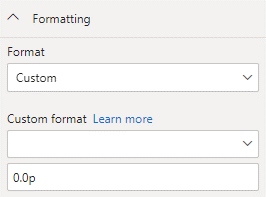
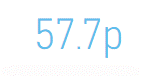
Custom Format Strings
Custom format strings in Power BI allow you to unlock powerful formatting options allowing you to create the specific format you need
If you are familiar with this in Excel it is very similar
The syntax of the custom format allows you to define rules for each of positive values, negatives, zero values and text
The semi colon splits the rules into
[Positives];[Negatives];[Zero];[Text Values]
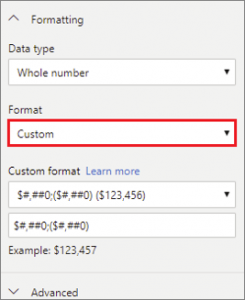
Here are some common examples
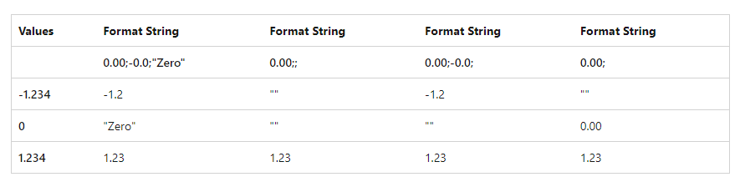
If you want to explore this in more detail, the Microsoft Learn site has some good content
Microsoft Learn Site
Custom Formats for Dates
Here is an example for a common date format
At first, date formats appear to be limited to a few common formats
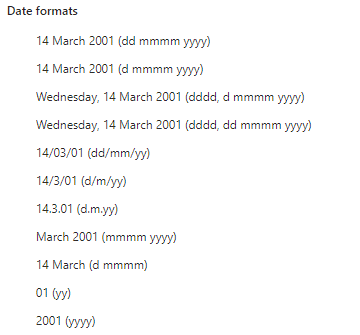
But if we want to use the format ‘dd-mm-yyyy ‘which is a very common requirement
then we need to create it as a custom format
On the modelling tab, select the field, then in the properties you can apply this custom format
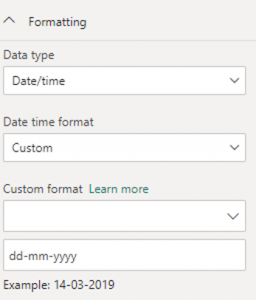
Our dates now present themselves in the required format and still behave as dates as opposed to other workarounds which create the date as text
Mastering the array of options that you can apply using custom formats can give you more control over the look and feel of your reporting in Power BI
Subscribe to our channel to see more tips and timesavers
Select Distinct YouTube Channel
Or find other useful SQL, Power BI or other business analytics timesavers in our Blog
Our Business Analytics Timesavers are selected from our day to day analytics consultancy work. They are the everyday things we see that really help analysts, SQL developers, BI Developers and many more people.
Our blog has something for everyone, from tips for improving your SQL skills to posts about BI tools and techniques. We hope that you find these helpful!