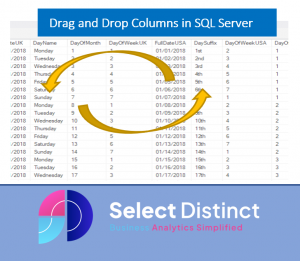Did you know that you can easily change the column order in the SQL output grid in SQL Server Management Studio
This nano tip shows you one of the hidden features you may not know about in SQL Server Management Studio (SSMS)
Have you ever run a query, then wished you had specified the columns in a different order to read the results?
Have you then re-run the query to get what you wanted?
Did you know you can change the order of the columns in the output grid without re-running the query
Here is an example
In SQL Server Management Studio you can simply click and drag the columns into the order you need
Don’t waste time refreshing the data and changing the query
Note that once you do re-run the query the columns revert back to your original order as specified in the SQL
You may be interested in this post, where we show you some other SQL shortcuts, with double click and triple click to select the word or the whole row
Double and Triple-Click in SQL Server – Select Distinct
Subscribe to our channel to see more tips and timesavers
Select Distinct YouTube Channel
Or find other useful SQL, Power BI or other business analytics timesavers in our Blog
Our Business Analytics Timesavers are selected from our day to day analytics consultancy work. They are the everyday things we see that really help analysts, SQL developers, BI Developers and many more people.
Our blog has something for everyone, from tips for improving your SQL skills to posts about BI tools and techniques. We hope that you find these helpful!