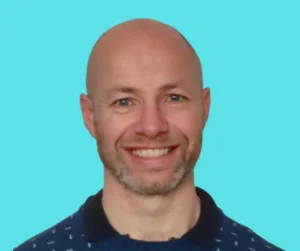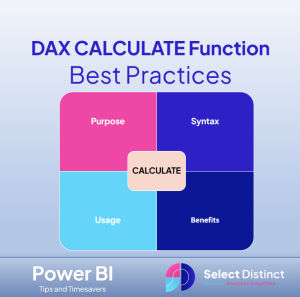The DAX CALCULATE function is one of the most powerful tools within the Data Analysis Expressions (DAX) language. It is used in Power BI, SQL Server Analysis Services, and Excel PowerPivot. Understanding how to properly use CALCULATE is essential for creating dynamic and insightful reports.
DAX (Data Analysis Expressions) is a formula language used in Power BI, and one of its most versatile and powerful functions is CALCULATE. This function is essential for manipulating filters in your data models and performing complex calculations. Unlike basic aggregations like SUM or AVERAGE, CALCULATE lets you modify the context of these operations, allowing for deeper insights.
For example, CALCULATE can be used to dynamically apply filters across different tables or data sets, enabling users to create more specific and tailored results. Whether you’re looking to compare sales figures across regions or measure performance over time, mastering CALCULATE can help unlock the full potential of Power BI.
If you’re new to Power BI or looking to improve your reporting capabilities, understanding how to use CALCULATE effectively will significantly enhance your data analysis. To dive further into how CALCULATE works and its applications, explore our Power BI Consulting Services.
What is the DAX CALCULATE Function?
The CALCULATE function in DAX allows you to modify the context where a formula is evaluated. Essentially jt takes an expression and recalculates it in a different filter context, making it a versatile tool for slicing and dicing your data based on various conditions.
At its simplest, CALCULATE performs calculations with additional filters applied to them. This allows you to take a basic aggregation—like total sales—and calculate it with restrictions, such as for a specific region, product category, or time period.
Syntax of CALCULATE:
DAX
CALCULATE(<expression>, <filter1>, <filter2>, …)
– Expression: The operation you want to perform (e.g., sum, count, average).
– Filter: Conditions or filters that modify how the expression is calculated.
In the world of business intelligence, CALCULATE is often referred to as the “workhorse” of DAX, because it handles the heavy lifting when it comes to context modification. Without CALCULATE, achieving many complex reporting scenarios would be significantly harder.
How to use CALCULATE
In real-life reporting scenarios, CALCULATE shines when used to apply specific filters or conditions to your data. Below are some common uses:
1. Calculating Conditional Totals
One of the most common uses of CALCULATE is to compute totals for specific subsets of data. For example, you may want to calculate sales only for a particular product category:
DAX
Total Electronics Sales =
CALCULATE ( SUM ( Sales[Amount] ), Sales[Category] = “Electronics” )
In this case, the SUM(Sales[Amount]) aggregates the sales amount, and the Sales[Category] = “Electronics” acts as a filter, ensuring that only sales from the “Electronics” category are used.
2. Time-Based Calculations
Time intelligence is a big deal in DAX, and CALCULATE is often used for time-based calculations such as year-to-date (YTD), quarter-to-date (QTD), or even last year’s sales.
For instance, if you want to calculate total sales for the year 2023, you can use CALCULATE with a filter on the date column:
DAX
Total Sales 2023 =
CALCULATE ( [Total Sales], YEAR ( Sales[Date] ) = 2023 )
This formula dynamically evaluates the total sales, but only for records where the year is 2023.
3. Dynamic Ratio Calculations
CALCULATE can also be used to create dynamic ratios, such as profit margin or market share. For example, if you want to calculate the percentage of total sales contributed by the Electronics category, you can write:
DAX
Percent Of Total Sales =
DIVIDE (
CALCULATE ( SUM ( Sales[Amount] ), Sales[Category] = “Electronics” ),
[Total Sales]
)
Here, CALCULATE isolates the sales from the Electronics category and then divides that by the total sales. This results in the percentage contribution.
Best Practices for Using the DAX CALCULATE Function
Although CALCULATE is very powerful, there are some best practices to follow to ensure that your reports are both accurate and optimized.
1. Avoid Excessive Filtering
While CALCULATE allows you to apply multiple filters, it’s important to avoid overcomplicating your formulas. Nesting too many filters inside CALCULATE can lead to performance bottlenecks, especially when dealing with large datasets. Keep the filters simple and directly relevant to the task at hand.
2. Use Existing Measures
Instead of recalculating the same expression multiple times within your DAX formulas, leverage existing measures. This keeps your code cleaner and easier to maintain. For example, if you already have a measure for total sales, you can reuse it inside CALCULATE:
DAX
Filtered Sales =
CALCULATE ( [Total Sales], Sales[Region] = “North America” )
By using [Total Sales], you avoid the need to rewrite the entire sales calculation.
3. Understand Filter Context
Filters in CALCULATE overwrite the existing filter context, so be mindful of the active filters when creating new ones. If you unintentionally override an important filter, your calculations could produce misleading results. Always ensure that the filters used in CALCULATE complement rather than conflict with the current data model.
4. Performance Optimization
CALCULATE is known for being computationally expensive, especially when applied to large datasets with multiple filters. To improve performance, try to:
– Minimize the use of complex calculations within CALCULATE.
– Reduce the number of nested CALCULATE calls, which can degrade performance.
When to Use KEEPFILTERS with CALCULATE
While CALCULATE applies filters by replacing the existing filter context, the KEEPFILTERS function behaves differently. It allows you to add new filters without overriding any existing filters in the current context. Use this function to refine the filter context without removing the existing filters.
Example:
If you want to calculate total sales for the Electronics category in a scenario where a region filter is already applied, KEEPFILTERS ensures that the region filter is maintained while adding the product filter:
DAX
Total Electronics Sales =
CALCULATE (
SUM ( Sales[Amount] ),
KEEPFILTERS ( Sales[Category] = “Electronics” )
)
Without KEEPFILTERS, CALCULATE would overwrite any existing filters. However, with KEEPFILTERS, the current filters are preserved, and only the Electronics category is added to the context.
CALCULATE vs. KEEPFILTERS: Which is Better?
Choosing between CALCULATE and KEEPFILTERS depends on the behaviour you want to achieve:
– Use CALCULATE: When you need to completely override the current filter context and apply a new one. This is useful when you need control of the applied filters.
– Use KEEPFILTERS: When you want to add filters without removing the current filters. This can improve performance in some cases because it doesn’t force a full recalculation of the filter context.
When is KEEPFILTERS a better option?
1. Refining Existing Filters: If you have a multi-layered filtering strategy, KEEPFILTERS ensures that your new filters work in tandem with existing ones. This can be particularly useful when working with highly segmented data. Examples included filtering sales by both product category and region.
2. Improving Query Performance: In some cases, KEEPFILTERS can help streamline performance because it doesn’t reset the entire filter context.
Additional Considerations: Context Transition with CALCULATE
One aspect of CALCULATE that is often overlooked is context transition. CALCULATE changes row context into filter context when used inside a row-based calculation. This behaviour is particularly important when using CALCULATE within an iterator function like SUMX, AVERAGEX, or MAXX.
For instance, in a row context, each row of the table is evaluated separately, but when CALCULATE is used inside SUMX, it triggers a context transition, applying the filters globally.
DAX
Total Sales With Context Transition =
SUMX ( Products, CALCULATE ( SUM ( Sales[Amount] ) ) )
Here, CALCULATE changes the row context inside SUMX to a filter context, allowing the function to sum sales based on each product while respecting the global filters.
Conclusion
Conclusion
The DAX CALCULATE function stands as one of the most versatile and essential tools in data analysis, especially when working in Power BI, SQL Server Analysis Services, or Excel PowerPivot. It enables users to modify the filter context of calculations, offering powerful ways to analyse data dynamically. Whether you’re working with conditional totals, time-based calculations, or creating dynamic ratios, CALCULATE ensures that your reports are both flexible and insightful.
However, as powerful as CALCULATE is, understanding its impact on filter contexts and performance is key to using it effectively. Following best practices like minimizing complex filters, using existing measures, and being mindful of filter context can significantly improve both accuracy and performance. Additionally, KEEPFILTERS offers a valuable alternative when you want to layer new filters without overwriting existing ones, making it a great option for more granular control over filtering.
By mastering CALCULATE and leveraging alternatives like KEEPFILTERS, you can optimize your DAX formulas for both performance and clarity, leading to more efficient and effective data models.
Find out about our Business Intelligence Consulting
Or find other useful SQL, Power BI or other business analytics timesavers in our Blog
We select our Business Analytics Timesavers from our day-to-day analytics consultancy work. They are the everyday things we see that really help analysts, SQL developers, BI Developers and many more people. Our blog has something for everyone, from tips for improving your SQL skills to posts about BI tools and techniques. We hope that you find these helpful!
Blog Posted by David Laws