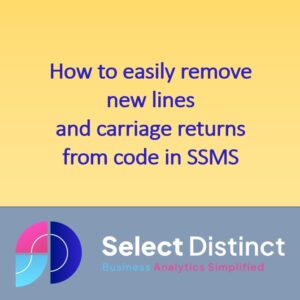How to Remove Carriage Returns in SQL Server Management Studio?
It is a fairly common task, a lot of people manually select and remove carriage returns and new lines, which can take time and is error prone
But you can use find and replace functionality built into SSMS to make the task more efficient
This step by step guide shows you how to use the standard find and replace with a few settings you may not know about
Typically SQL code often starts out looking like this, lets say you have run a Select Top 1000 * from ….

Start by selecting the rows you need to remove the spacing from
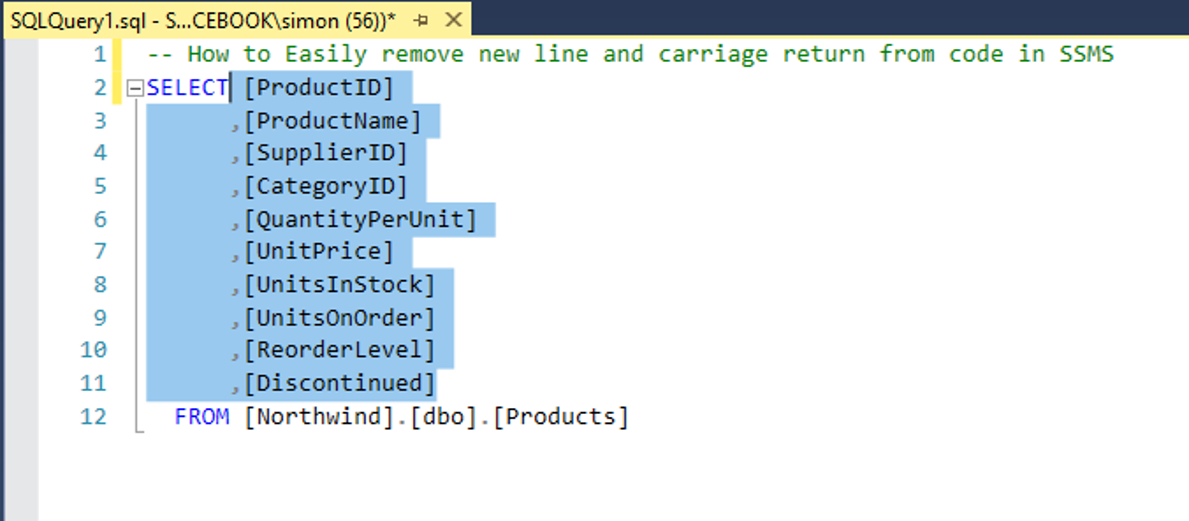
Now, press Ctrl+H to bring up the find and replace dialogue box
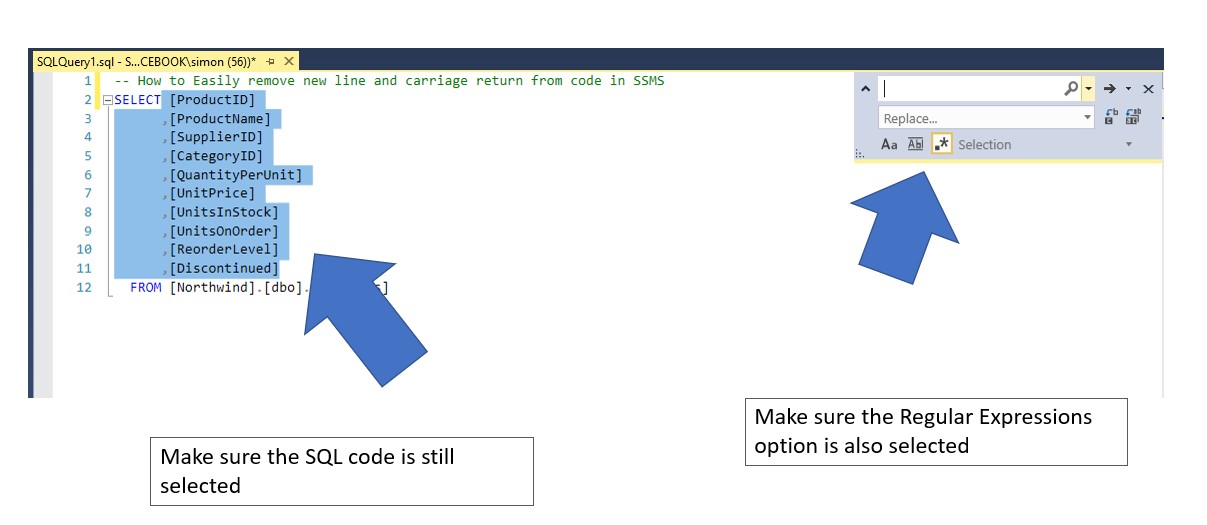
Next, to remove the new line (invisible) character, we need to type ‘\n’ into the find box
Ensure the second box (Replace) is empty, then click replace all
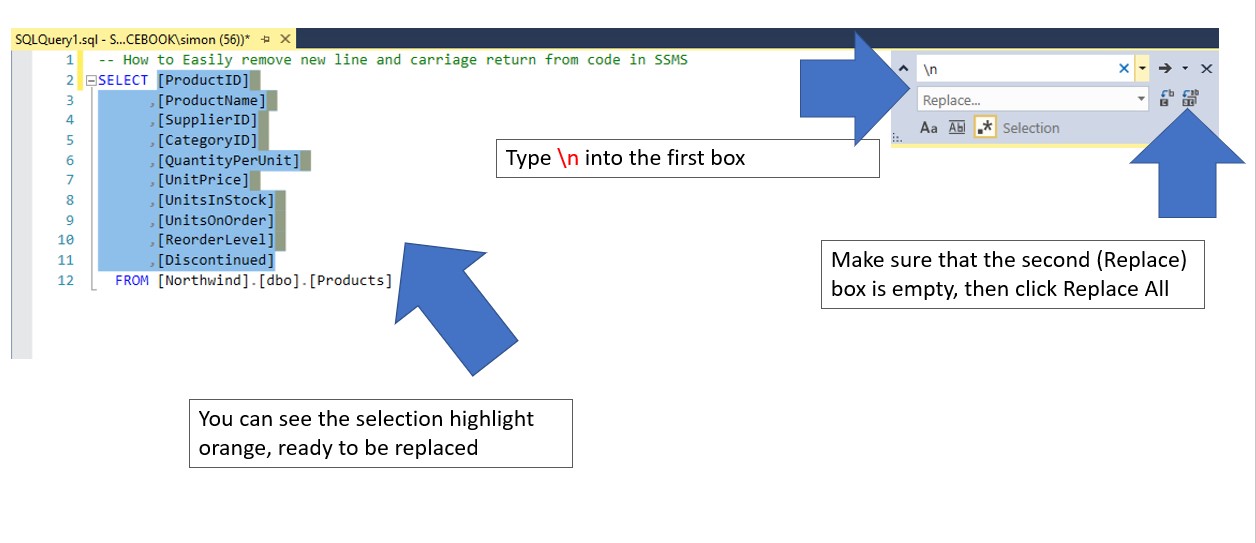
This has replaced the new line character, but there is also a carriage return character
Repeat the above steps to replace the ‘\r’ (carriage return) with a blank
You can also do the same for the extra spaces that may be left behind too
The end result
Your finished code should look like this
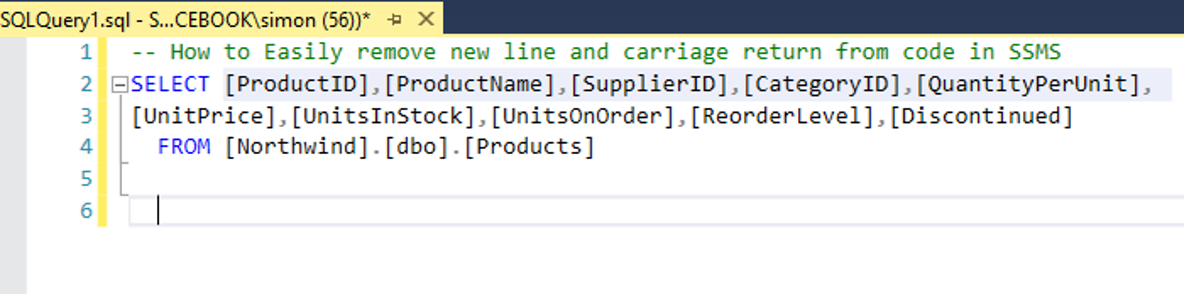
You can watch the video on our You Tube Channel
With these find a replace shortcuts you can easily make your SQL code much more compact to read, without the need to manually remove the spaces and carriage returns in the SQL Server Management Studio SQL editor
You may be interested in this post
How to show line numbers in SQL Server (SSMS)
Subscribe to our channel to see more Power BI Timesavers
Select Distinct YouTube Channel
Our Business Analytics Timesavers are selected from our day to day analytics consultancy work. They are the everyday things we see that really help analysts, SQL developers, BI Developers and many more people.
Our blog has something for everyone, from tips for improving your SQL skills to posts about BI tools and techniques. We hope that you find these helpful!