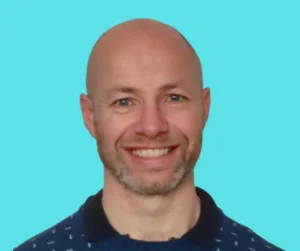One of the crucial components in this ecosystem is the Power BI Gateway. In this post, we’ll delve into what Power BI Gateways are, why they’re important, the associated costs, and the pros and cons of using them.
What is a Power BI Gateway?
A Power BI Gateway is a software application that acts as a bridge. It allows secure data transfer between on-premises data sources and your Power BI services in the cloud. This means you can connect to your on-premises databases and include their data in your Power BI reports and dashboards without compromising security.
Types of Power BI Gateways
There are two primary types of Power BI Gateways:
1. On-Premises Data Gateway (Standard Mode):
- Used for complex scenarios, this gateway allows multiple users to connect to multiple on-premises data sources. It’s suitable for large-scale deployments and supports a wide range of data sources like SQL Server, SharePoint, and more.
2. On-Premises Data Gateway (Personal Mode):
- Ideal for individual users, this gateway is designed for scenarios where only one user needs to connect to on-premises data sources. It’s simpler to set up and use, making it perfect for personal or small-scale applications.
Why Use Power BI Gateways?
- Secure Data Access: Power BI Gateways ensure that data transferred between your on-premises sources and Power BI is encrypted. This maintains high security standards.
- Real-Time Data Updates: With a gateway in place, you can schedule refreshes to ensure your reports and dashboards always reflect the most current data.
- Compliance and Control: Using gateways allows organisations to comply with data governance and residency requirements by keeping sensitive data within their local network.
Costs Associated with Power BI Gateways
Understanding the costs involved in deploying Power BI Gateways is crucial for effective budgeting and planning. Here’s a breakdown of potential expenses:
1. Power BI Licensing:
As per any other Power BI infrastructure to publish to the cloud needs a pro or premium license.
2. Hardware Costs:
- Server Requirements: A dedicated server or robust computer with a multi-core processor, at least 8 GB of RAM, and sufficient storage.
3. Maintenance and Administration:
- IT Support: Regular maintenance and monitoring by IT staff.
- Training: Training costs for staff to manage and use the gateway effectively.
4. Data Transfer Costs:
- Network Bandwidth: Additional costs for increased bandwidth usage.
5. Software and Licensing:
- Operating System: Licensed operating system for the server (e.g., Windows Server).
- Database Licenses: Necessary licenses for on-premises databases and connectors.
6. Security and Compliance:
- Security Measures: Costs for firewalls, VPNs, and other security software.
- Compliance: Costs for auditing, documentation, and certification.
Pros and Cons of Power BI Gateways
While Power BI Gateways offer many benefits, they also come with certain drawbacks. Here’s a balanced view of their pros and cons:
Pros:
- Secure Data Transfer: Ensures encrypted data transfer between on-premises sources and the cloud.
- Real-Time Updates: Facilitates scheduled data refreshes, keeping reports up-to-date.
- Compliance: Helps maintain data governance and residency requirements.
- Scalability: Suitable for both individual users and large-scale enterprise deployments.
- Wide Compatibility: Supports a variety of data sources, including SQL Server and SharePoint.
Cons:
- Initial Setup Costs: Requires investment in hardware and software licenses.
- Ongoing Maintenance: Needs regular monitoring and updates, demanding IT resources.
- Complexity: Can be complex to configure and manage, especially for large deployments.
- Data Transfer Costs: Potential for increased costs due to higher network bandwidth usage.
- Dependency on Hardware: Performance depends on the quality and capabilities of the hosting server.
Setting Up a Power BI Gateway
Setting up a Power BI Gateway involves a few straightforward steps:
1. Download and Install the Gateway:
Go to the Power BI service, navigate to the download section, and select the gateway type that suits your needs. Download and install the application on a machine that can access your on-premises data sources.
2. Configure the Gateway:
During installation, you’ll be prompted to sign in with your Power BI credentials. Once signed in, configure the gateway by specifying the data sources you wish to connect to.
3. Register the Gateway:
Register the gateway in the Power BI service. This step involves naming the gateway and specifying any configuration settings.
4. Add Data Sources to the Gateway:
In the Power BI service, navigate to the gateway settings and add your on-premises data sources. You’ll need to provide connection details and credentials for these data sources.
5. Use the Gateway in Power BI:
With the gateway configured, you can now use it to connect to your on-premises data from Power BI Desktop. When publishing reports, ensure they are configured to use the gateway for data refreshes.
Conclusion
Power BI Gateways play a critical role in enabling secure, efficient, and real-time access to on-premises data sources. By understanding the associated costs and weighing the pros and cons, businesses can make informed decisions about implementing these gateways. Whether for individual use or large-scale enterprise deployment, choosing the right gateway and following best practices ensures seamless data integration and optimal performance .
Find out about our Power BI Mentoring Service.
Or find other useful SQL, Power BI or other business analytics timesavers in our Blog
We select our Business Analytics Timesavers from our day-to-day analytics consultancy work. They are the everyday things we see that really help analysts, SQL developers, BI Developers and many more people. Our blog has something for everyone, from tips for improving your SQL skills to posts about BI tools and techniques. We hope that you find these helpful!
Blog Posted by David Laws