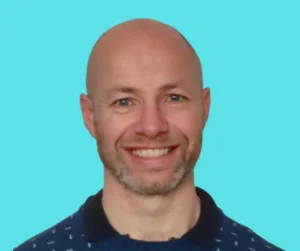DAX LOOKUPVALUE function is the subject of this blog. It is particularly useful for retrieving values from tables based on specific conditions. In this blog, we will explore the LOOKUPVALUE function, its syntax and use cases. We will also cover examples to help you leverage its full potential. This is similar to the Power BI Related function.
Understanding LOOKUPVALUE
The LOOKUPVALUE function in DAX is designed to return a single value from a column based on specified search criteria. It is akin to a VLOOKUP in Excel but more powerful and flexible. The basic syntax of the LOOKUPVALUE function is as follows:
CODE BLOCK
LOOKUPVALUE(<result_column>, <search_column1>, <search_value1>[, <search_column2>, <search_value2>]…)
<result_column>: The column from which you want to retrieve the value.<search_column1>: The column where you want to search for the first condition.<search_value1>: The value you want to find in<search_column1>.[<search_column2>, <search_value2>]…: Optional additional columns and values for more complex searches.
Optional additional columns and values for more complex searches.
Key Features
1. Multiple Criteria: LOOKUPVALUE can handle multiple search conditions, allowing you to perform complex lookups.
2. Single Value Return: It is designed to return a single value. If the search criteria match multiple rows or no rows, it can result in an error or a blank value.
3. Versatility: This function can be used in calculated columns, measures, and within other DAX functions.
Common Use Cases
1. Fetching Related Data: Retrieve related information from another table without creating a relationship.
2. Conditional Calculations: Perform calculations based on specific conditions from multiple columns.
3. Data Validation: Check and validate data against reference tables.
Examples
Example 1: Basic Lookup
Suppose you have a table `Sales` with `ProductID` and you want to fetch the `ProductName` from the `Products` table based on `ProductID`.
ProductName = LOOKUPVALUE(Products[ProductName], Products[ProductID], Sales[ProductID])
Example 2: Lookup with Multiple Criteria
Consider a scenario where you need to find the `Price` of a product based not only on `ProductID` but also on `Region`. Here’s how you can use `LOOKUPVALUE` for this purpose:
Price = LOOKUPVALUE(Products[Price], Products[ProductID], Sales[ProductID], Products[Region], Sales[Region])
Example 3: Handling Multiple Matches and No Matches
To avoid errors when `LOOKUPVALUE` returns multiple matches or no matches, you can use `IF` and `ISBLANK` functions.
Price = IF(
ISBLANK(
LOOKUPVALUE(Products[Price], Products[ProductID], Sales[ProductID])
),
0,
LOOKUPVALUE(Products[Price], Products[ProductID], Sales[ProductID])
)
In this example, if the LOOKUPVALUE returns blank, it assigns a default value of 0.
Best Practices
1. Ensure Unique Keys: The column used for lookup should ideally have unique values to avoid errors.
2. Error Handling: Use error handling functions like IF, ISBLANK, and IFERROR to manage cases where the lookup might return unexpected results.
3. Performance Considerations: While LOOKUPVALUE is powerful, it can impact performance if used extensively on large datasets. Optimize where possible.
Conclusion
The Dax LOOKUPVALUE function in DAX is a powerful tool for any Power BI user. Its ability to retrieve data based on complex conditions allows for more dynamic and flexible reporting. By understanding its syntax, use cases, and best practices, you can unlock new potentials in your data analysis workflows. Experiment with different scenarios and see how `LOOKUPVALUE` can simplify and enhance your data models.
Find out about our Business Intelligence Consultancy Service.
Or find other useful SQL, Power BI or other business analytics timesavers in our Blog
We select our Business Analytics Timesavers from our day-to-day analytics consultancy work. They are the everyday things we see that really help analysts, SQL developers, BI Developers and many more people. Our blog has something for everyone, from tips for improving your SQL skills to posts about BI tools and techniques. We hope that you find these helpful!
Want to master LOOKUPVALUE and related functions?
Learn key terms in our Power BI Glossary and DAX Glossary
Explore practical fixes in our How-To Guides
Book a mentoring session to troubleshoot your DAX logic
Blog Posted by David Laws