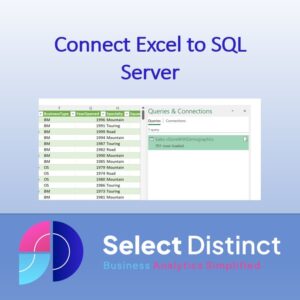Connecting Excel to SQL Server is important because it allows you to have access to up-to-date information.
You can connect many spreadsheets to a single trusted data source in SQL Server. Then you can use Excel to refresh the data to be kept in sync.
Excel has powerful but simple features that can help you to analyse the data such as pivot tables
By connecting Excel to SQL Server, you can also avoid the need to manually copy and paste data from SQL Server to Excel. Which can be time-consuming and error-prone.
With a simple setup, you can create refreshable data connection. This can help you uncover trends, make data-driven decisions, and have an impact on your bottom line.
The process of setting up a refreshable SQL connection isn’t complicated. But there are a few steps you need to take to make sure everything is set up properly.
First, you’ll need to create a data connection between Excel and your SQL server.
How to Create an Excel connection to a SQL Server database
On the Data Ribbon, click on get date, select ‘From Database’ and choose ‘From SQL Server Database’
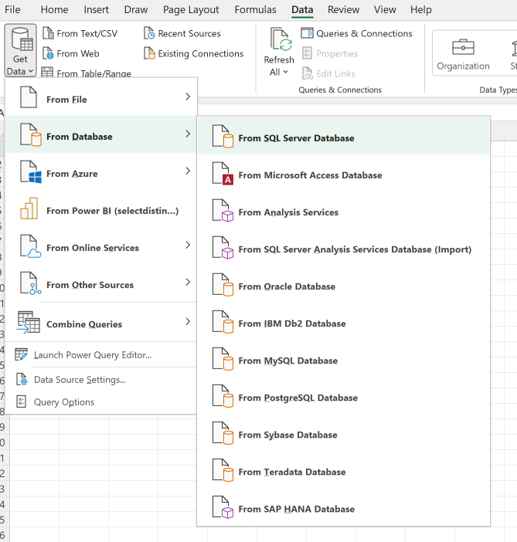
Next, it will prompt you to enter the server name you want to connect to and the database and table you want to connect to.
Select the table or view you need to connect to and click ‘Load’
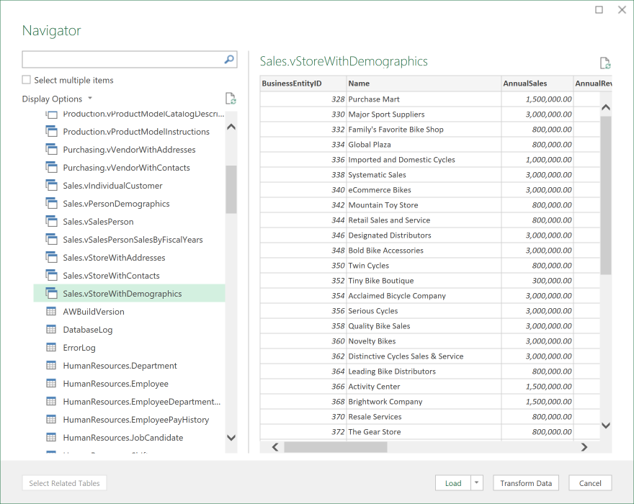
After the connection is created. You can edit your SQL query inside the connection properties window.
This allows you to retrieve the data you need from SQL server and display it in a table, or better still into a pivot table
if you want to learn more about Pivot tables you can read this post
How to create Pivot Tables in Excel
Once the connection is set up, you’ll be able to refresh the data in real-time with the click of a button.
This is an incredibly powerful tool, as it allows you to keep your data up-to-date
Conclusion
Having up to date data in Excel is an excellent way to introduce refreshable data reporting into your business. It also helps you to uncover trends and make data-driven decisions more quickly, as you’ll always have access to the most accurate data. Excel becomes a whole lot more powerful with this feature
It is a lot more convenient to use a data connection than to have to export from your data and import
Watch the video to see more
Subscribe to our channel to see more Timesavers
Select Distinct YouTube Channel
Our Business Analytics Timesavers are selected from our day to day analytics consultancy work. They are the everyday things we see that really help analysts, SQL developers, BI Developers and many more people.
Our blog has something for everyone, from tips for improving your SQL skills to posts about BI tools and techniques. We hope that you find these helpful!